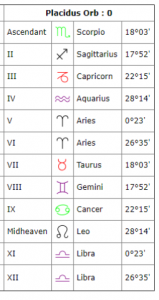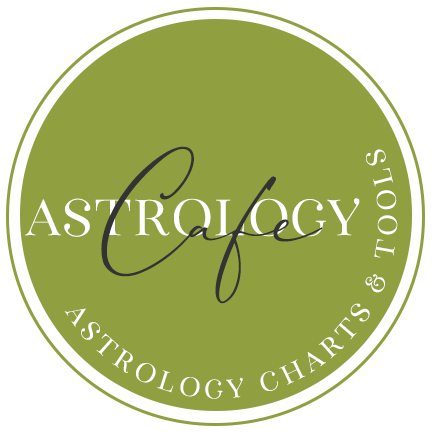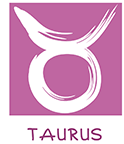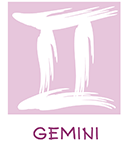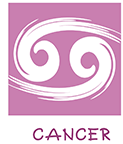Using the Free Report Section on Cafe Astrology: Instructions
How to Use Cafe Astrology’s Free Report Section
In this video, I demonstrate how to use the Free Reports section of Cafe Astrology. Please note that this video instructs on how to create charts in the Free Reports section, not how to interpret reports. If you need help with understanding the chart wheel or aspect tables, see Understanding the Free Natal Chart, How to Read/Understand the Chart Wheel and Compatibility Report Scores.
Above is the first video I created on the subject. Because it’s lengthy, I’ve now created a shorter video on birth chart data entry alone here:
Go back to the Free Report Section
To double check your birth data, send your birth date, time, and birthplace to reports@cafeastrology.com and we will help you. You can also email if you need help with time zones after receiving the message Time Zone Not Sure.
If you want to research the correct time zone on your own, it’s important to look for historical time zones rather than current ones. This is useful to do no matter which software program you use as some time zones are debatable. These sources may not be 100% accurate! However, it’s useful to do a little research and to check various sources. You can do so here:
Time and Date (search for the city in question, click on the “time zone” tab, then look for “Recent and upcoming years”),
and Weather Spark (search for the city in question with the “History” radio button selected, then change the year in the URL to the year in question).
A great place to look up latitudes and longitudes can be found at LatLong.net.
Also on Cafe Astrology: Time Zone Lookup Tool.
A very common issue with time zones: Most people know that their birth location falls within a certain time zone, such as EST (Eastern Standard Time) which is 5 hours away from UTC. When they encounter the value of 4 hours, they might assume this is an error. However, it’s because they were born in the Eastern Time zone when Daylight Savings Time was in effect, and the reason for the 1-hour difference is that their time was recorded in EDT (Eastern Daylight Time).
Examples:
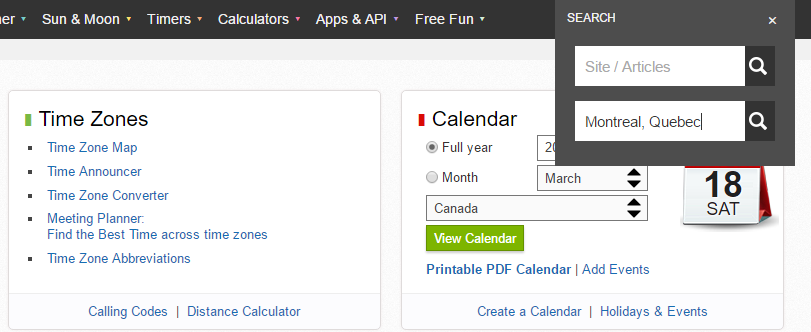
Above, on the Timeanddate.com site, you would search for the birth city (pictured above – in this example, a particular city, but you can search for the city you want).
You’ll arrive at the page devoted to that city, where you should click on the Time Zone tab which will take you to the following page:
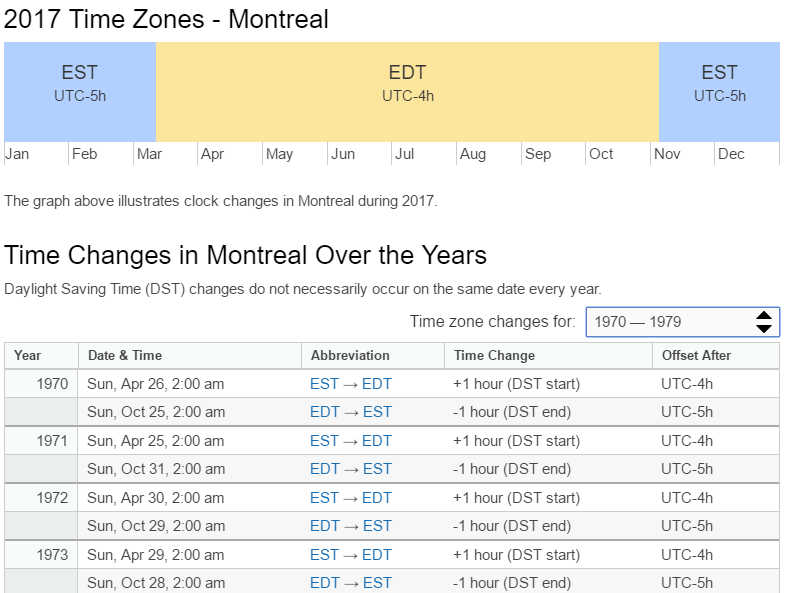
Pictured above, I’ve selected 1970-1979 from the Recent & Upcoming Years selection.
At WeatherSpark, you can search for a city on the main page after selecting the “History” radio button. After arriving at the city’s page, you can change 2017 in the URL to the year you want (if it is available). These pages list whether or not Daylight Savings Time was observed, and if yes, when, for the location and year.


See also: Free Reports FAQ.
You May Also Like:
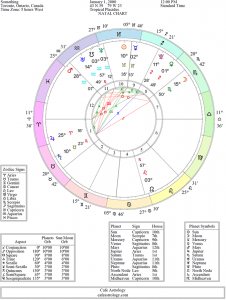
How to Find a Birth Date from a Birth Chart

Historical Time Zones
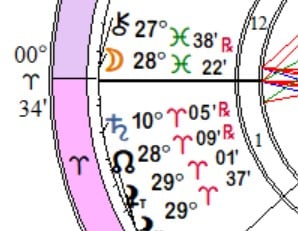
Accuracy of Degrees (and Minutes) of the Ascendant
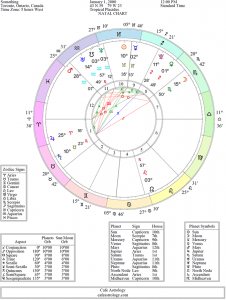
Understanding the Free Natal Chart Report
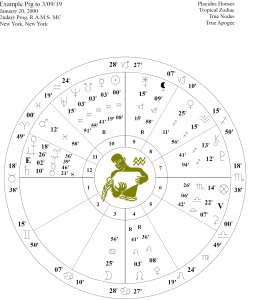
Calculating the Progressed Ascendant
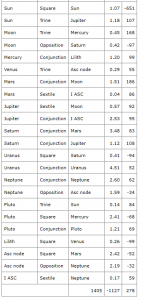
Compatibility Report – Scoring
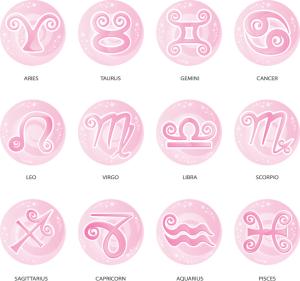
Report Orders FAQ